Do you want to know How to Enable WhatsApp Chat Lock? Enhance the security of your WhatsApp conversations effortlessly on both Android and iPhone devices by enabling the Chat Lock feature. This valuable feature adds an extra layer of protection to your most private chats, requiring authentication via your phone’s passcode, Face ID, or fingerprint.
How the Chat Lock Feature Works
Upon activation, locked chats are neatly organized within a dedicated “Locked Chats” folder, distinct from your regular chats. This separation ensures an added level of confidentiality. Notifications from locked chats display as “WhatsApp: 1 new message,” concealing both contact information and message content.
For media file privacy, temporarily disable the chat lock when saving media to your device’s gallery. Notably, the Chat Lock feature extends its security umbrella to group chats and muted chats. However, calls from locked contacts or groups will appear as usual and won’t be subject to the lock.
READ ALSO: How to Delete Your Spotify Account Permanently.
Device-Specific Activation and Cross-Device Considerations
When you enable Chat Lock on your phone, it exclusively applies to that specific device. If your WhatsApp is linked to other devices, like a desktop computer, chats on those devices won’t be locked. Yet, even with WhatsApp’s backup and restore feature, your locked chats remain secure during a phone transfer. Accessing locked chats post-restore requires setting up device authentication first.
Importantly, recipients of your messages remain unaware of the chat lock status. To lock an archived chat, unarchive it first, and then apply the Chat Lock for added security.
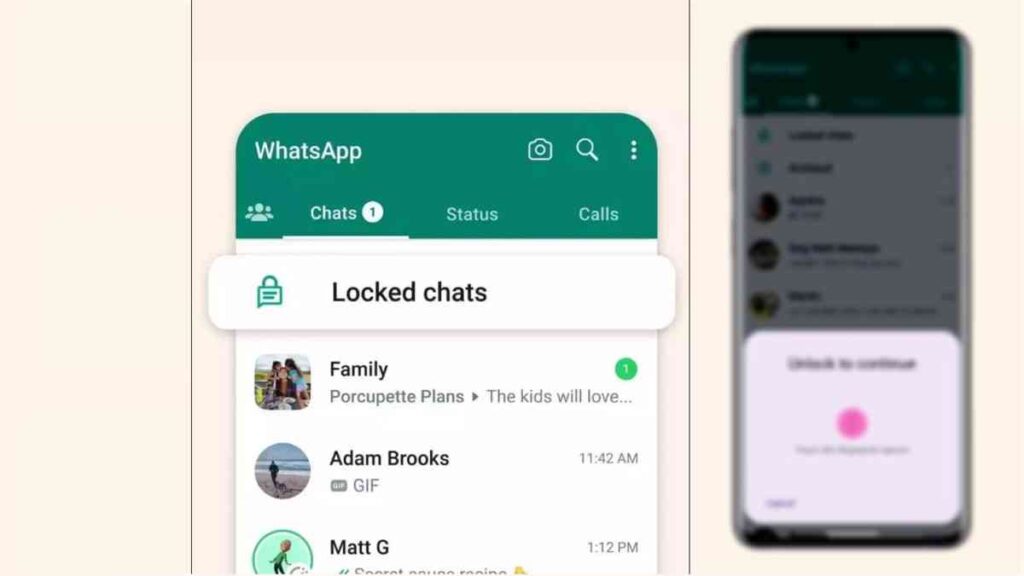
How to Enable WhatsApp Chat Lock
- Open the chat you wish to lock.
- Tap on “Chat info.”
- Select “Chat lock.”
- Choose “Lock this chat with Face ID” (or your device’s corresponding option).
- Confirm using Face ID or other authentication methods.
To view the chat, access the “Locked chats” folder by tapping “View” in the Chat Lock settings.
SEE ALSO: Full List of Internet Service Providers in Ghana.
How to Access Your Locked Chats
- Navigate to the “Chats” tab.
- Swipe down to refresh if needed.
- Tap the “Locked chats” folder.
- Confirm your Face ID or chosen authentication method.
- Now, view or send messages within the locked chat.
How to Disable WhatsApp Chat Lock
- Open the chat with Chat Lock enabled.
- Tap on “Chat info.”
- Select “Chat lock.”
- Toggle the switch to “Off.”
- Confirm your Face ID or chosen authentication method.
READ ALSO: What Does /pos Mean on Social Media?
Conclusion
By following these straightforward steps, you can fortify your most private WhatsApp conversations, ensuring your media and chats remain safeguarded from prying eyes. Activate Chat Lock today for added peace of mind in your digital conversations.
Source: 247Hitz.Com ~ How to Activate WhatsApp Chat Lock


